Text Match
Text match in Milvus enables precise document retrieval based on specific terms. This feature is primarily used for filtered search to satisfy specific conditions and can incorporate scalar filtering to refine query results, allowing similarity searches within vectors that meet scalar criteria.
Text match focuses on finding exact occurrences of the query terms, without scoring the relevance of the matched documents. If you want to retrieve the most relevant documents based on the semantic meaning and importance of the query terms, we recommend you use Full Text Search.
Overview
Milvus integrates Tantivy to power its underlying inverted index and term-based text search. For each text entry, Milvus indexes it following the procedure:
Analyzer: The analyzer processes input text by tokenizing it into individual words, or tokens, and then applying filters as needed. This allows Milvus to build an index based on these tokens.
Indexing: After text analysis, Milvus creates an inverted index that maps each unique token to the documents containing it.
When a user performs a text match, the inverted index is used to quickly retrieve all documents containing the terms. This is much faster than scanning through each document individually.
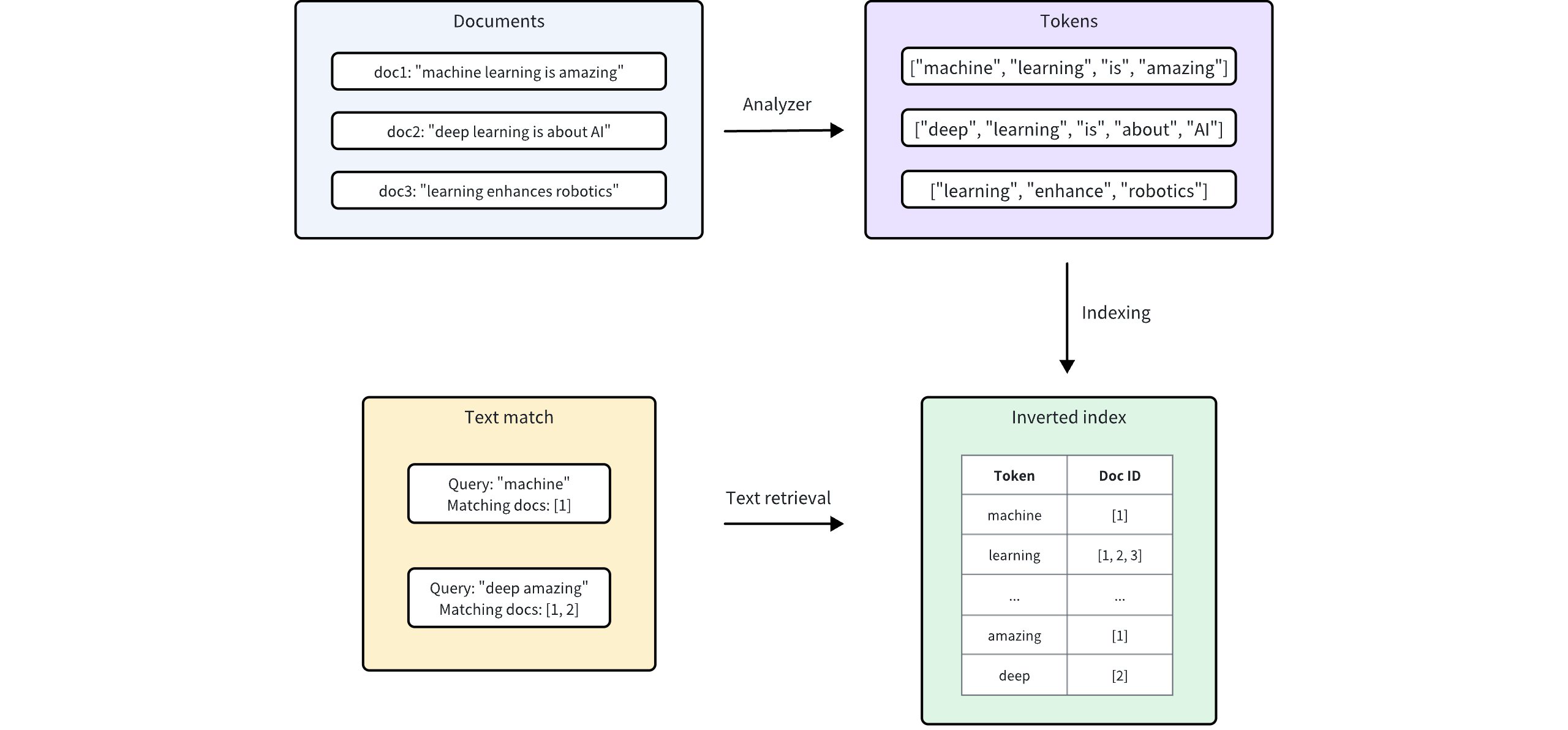 Keyword Match
Keyword Match
Enable text match
Text match works on the VARCHAR field type, which is essentially the string data type in Milvus. To enable text match, set both enable_analyzer and enable_match to True and then optionally configure an analyzer for text analysis when defining your collection schema.
Set enable_analyzer and enable_match
To enable text match for a specific VARCHAR field, set both the enable_analyzer and enable_match parameters to True when defining the field schema. This instructs Milvus to tokenize text and create an inverted index for the specified field, allowing fast and efficient text matches.
from pymilvus import MilvusClient, DataType
schema = MilvusClient.create_schema(enable_dynamic_field=False)
schema.add_field(
field_name="id",
datatype=DataType.INT64,
is_primary=True,
auto_id=True
)
schema.add_field(
field_name='text',
datatype=DataType.VARCHAR,
max_length=1000,
enable_analyzer=True, # Whether to enable text analysis for this field
enable_match=True # Whether to enable text match
)
schema.add_field(
field_name="embeddings",
datatype=DataType.FLOAT_VECTOR,
dim=5
)
import io.milvus.v2.common.DataType;
import io.milvus.v2.service.collection.request.AddFieldReq;
import io.milvus.v2.service.collection.request.CreateCollectionReq;
CreateCollectionReq.CollectionSchema schema = CreateCollectionReq.CollectionSchema.builder()
.enableDynamicField(false)
.build();
schema.addField(AddFieldReq.builder()
.fieldName("id")
.dataType(DataType.Int64)
.isPrimaryKey(true)
.autoID(true)
.build());
schema.addField(AddFieldReq.builder()
.fieldName("text")
.dataType(DataType.VarChar)
.maxLength(1000)
.enableAnalyzer(true)
.enableMatch(true)
.build());
schema.addField(AddFieldReq.builder()
.fieldName("embeddings")
.dataType(DataType.FloatVector)
.dimension(5)
.build());
import "github.com/milvus-io/milvus/client/v2/entity"
schema := entity.NewSchema().WithDynamicFieldEnabled(false)
schema.WithField(entity.NewField().
WithName("id").
WithDataType(entity.FieldTypeInt64).
WithIsPrimaryKey(true).
WithIsAutoID(true),
).WithField(entity.NewField().
WithName("text").
WithDataType(entity.FieldTypeVarChar).
WithEnableAnalyzer(true).
WithEnableMatch(true).
WithMaxLength(1000),
).WithField(entity.NewField().
WithName("embeddings").
WithDataType(entity.FieldTypeFloatVector).
WithDim(5),
)
const schema = [
{
name: "id",
data_type: DataType.Int64,
is_primary_key: true,
},
{
name: "text",
data_type: "VarChar",
enable_analyzer: true,
enable_match: true,
max_length: 1000,
},
{
name: "embeddings",
data_type: DataType.FloatVector,
dim: 5,
},
];
export schema='{
"autoId": true,
"enabledDynamicField": false,
"fields": [
{
"fieldName": "id",
"dataType": "Int64",
"isPrimary": true
},
{
"fieldName": "text",
"dataType": "VarChar",
"elementTypeParams": {
"max_length": 1000,
"enable_analyzer": true,
"enable_match": true
}
},
{
"fieldName": "embeddings",
"dataType": "FloatVector",
"elementTypeParams": {
"dim": "5"
}
}
]
}'
Optional: Configure an analyzer
The performance and accuracy of keyword matching depend on the selected analyzer. Different analyzers are tailored to various languages and text structures, so choosing the right one can significantly impact search results for your specific use case.
By default, Milvus uses the standard analyzer, which tokenizes text based on whitespace and punctuation, removes tokens longer than 40 characters, and converts text to lowercase. No additional parameters are needed to apply this default setting. For more information, refer to Standard.
In cases where a different analyzer is required, you can configure one using the analyzer_params parameter. For example, to apply the english analyzer for processing English text:
analyzer_params = {
"type": "english"
}
schema.add_field(
field_name='text',
datatype=DataType.VARCHAR,
max_length=200,
enable_analyzer=True,
analyzer_params = analyzer_params,
enable_match = True,
)
Map<String, Object> analyzerParams = new HashMap<>();
analyzerParams.put("type", "english");
schema.addField(AddFieldReq.builder()
.fieldName("text")
.dataType(DataType.VarChar)
.maxLength(200)
.enableAnalyzer(true)
.analyzerParams(analyzerParams)
.enableMatch(true)
.build());
analyzerParams := map[string]any{"type": "english"}
schema.WithField(entity.NewField().
WithName("text").
WithDataType(entity.FieldTypeVarChar).
WithEnableAnalyzer(true).
WithEnableMatch(true).
WithAnalyzerParams(analyzerParams).
WithMaxLength(200),
)
const schema = [
{
name: "id",
data_type: DataType.Int64,
is_primary_key: true,
},
{
name: "text",
data_type: "VarChar",
enable_analyzer: true,
enable_match: true,
max_length: 1000,
analyzer_params: { type: 'english' },
},
{
name: "embeddings",
data_type: DataType.FloatVector,
dim: 5,
},
];
export schema='{
"autoId": true,
"enabledDynamicField": false,
"fields": [
{
"fieldName": "id",
"dataType": "Int64",
"isPrimary": true
},
{
"fieldName": "text",
"dataType": "VarChar",
"elementTypeParams": {
"max_length": 200,
"enable_analyzer": true,
"enable_match": true,
"analyzer_params": {"type": "english"}
}
},
{
"fieldName": "embeddings",
"dataType": "FloatVector",
"elementTypeParams": {
"dim": "5"
}
}
]
}'
Milvus also provides various other analyzers suited to different languages and scenarios. For more details, refer to Analyzer Overview.
Use text match
Once you have enabled text match for a VARCHAR field in your collection schema, you can perform text matches using the TEXT_MATCH expression.
TEXT_MATCH expression syntax
The TEXT_MATCH expression is used to specify the field and the terms to search for. Its syntax is as follows:
TEXT_MATCH(field_name, text)
field_name: The name of the VARCHAR field to search for.text: The terms to search for. Multiple terms can be separated by spaces or other appropriate delimiters based on the language and configured analyzer.
By default, TEXT_MATCH uses the OR matching logic, meaning it will return documents that contain any of the specified terms. For example, to search for documents containing the term machine or deep in the text field, use the following expression:
filter = "TEXT_MATCH(text, 'machine deep')"
String filter = "TEXT_MATCH(text, 'machine deep')";
filter := "TEXT_MATCH(text, 'machine deep')"
const filter = "TEXT_MATCH(text, 'machine deep')";
export filter="\"TEXT_MATCH(text, 'machine deep')\""
You can also combine multiple TEXT_MATCH expressions using logical operators to perform AND matching.
To search for documents containing both
machineanddeepin thetextfield, use the following expression:filter = "TEXT_MATCH(text, 'machine') and TEXT_MATCH(text, 'deep')"String filter = "TEXT_MATCH(text, 'machine') and TEXT_MATCH(text, 'deep')";filter := "TEXT_MATCH(text, 'machine') and TEXT_MATCH(text, 'deep')"const filter = "TEXT_MATCH(text, 'machine') and TEXT_MATCH(text, 'deep')"export filter="\"TEXT_MATCH(text, 'machine') and TEXT_MATCH(text, 'deep')\""To search for documents containing both
machineandlearningbut withoutdeepin thetextfield, use the following expressions:filter = "not TEXT_MATCH(text, 'deep') and TEXT_MATCH(text, 'machine') and TEXT_MATCH(text, 'learning')"String filter = "not TEXT_MATCH(text, 'deep') and TEXT_MATCH(text, 'machine') and TEXT_MATCH(text, 'learning')";filter := "not TEXT_MATCH(text, 'deep') and TEXT_MATCH(text, 'machine') and TEXT_MATCH(text, 'learning')"const filter = "not TEXT_MATCH(text, 'deep') and TEXT_MATCH(text, 'machine') and TEXT_MATCH(text, 'learning')";export filter="\"not TEXT_MATCH(text, 'deep') and TEXT_MATCH(text, 'machine') and TEXT_MATCH(text, 'learning')\""
Search with text match
Text match can be used in combination with vector similarity search to narrow the search scope and improve search performance. By filtering the collection using text match before vector similarity search, you can reduce the number of documents that need to be searched, resulting in faster query times.
In this example, the filter expression filters the search results to only include documents that match the specified term keyword1 or keyword2. The vector similarity search is then performed on this filtered subset of documents.
# Match entities with `keyword1` or `keyword2`
filter = "TEXT_MATCH(text, 'keyword1 keyword2')"
# Assuming 'embeddings' is the vector field and 'text' is the VARCHAR field
result = client.search(
collection_name="my_collection", # Your collection name
anns_field="embeddings", # Vector field name
data=[query_vector], # Query vector
filter=filter,
search_params={"params": {"nprobe": 10}},
limit=10, # Max. number of results to return
output_fields=["id", "text"] # Fields to return
)
String filter = "TEXT_MATCH(text, 'keyword1 keyword2')";
SearchResp searchResp = client.search(SearchReq.builder()
.collectionName("my_collection")
.annsField("embeddings")
.data(Collections.singletonList(queryVector)))
.filter(filter)
.topK(10)
.outputFields(Arrays.asList("id", "text"))
.build());
filter := "TEXT_MATCH(text, 'keyword1 keyword2')"
resultSets, err := client.Search(ctx, milvusclient.NewSearchOption(
"my_collection", // collectionName
10, // limit
[]entity.Vector{entity.FloatVector(queryVector)},
).WithANNSField("embeddings").
WithFilter(filter).
WithOutputFields("id", "text"))
if err != nil {
fmt.Println(err.Error())
// handle error
}
// Match entities with `keyword1` or `keyword2`
const filter = "TEXT_MATCH(text, 'keyword1 keyword2')";
// Assuming 'embeddings' is the vector field and 'text' is the VARCHAR field
const result = await client.search(
collection_name: "my_collection", // Your collection name
anns_field: "embeddings", // Vector field name
data: [query_vector], // Query vector
filter: filter,
params: {"nprobe": 10},
limit: 10, // Max. number of results to return
output_fields: ["id", "text"] //Fields to return
);
export filter="\"TEXT_MATCH(text, 'keyword1 keyword2')\""
export CLUSTER_ENDPOINT="http://localhost:19530"
export TOKEN="root:Milvus"
curl --request POST \
--url "${CLUSTER_ENDPOINT}/v2/vectordb/entities/search" \
--header "Authorization: Bearer ${TOKEN}" \
--header "Content-Type: application/json" \
-d '{
"collectionName": "my_collection",
"annsField": "embeddings",
"data": [[0.19886812562848388, 0.06023560599112088, 0.6976963061752597, 0.2614474506242501, 0.838729485096104]],
"filter": '"$filter"',
"searchParams": {
"params": {
"nprobe": 10
}
},
"limit": 10,
"outputFields": ["text","id"]
}'
Query with text match
Text match can also be used for scalar filtering in query operations. By specifying a TEXT_MATCH expression in the expr parameter of the query() method, you can retrieve documents that match the given terms.
The example below retrieves documents where the text field contains both terms keyword1 and keyword2.
# Match entities with both `keyword1` and `keyword2`
filter = "TEXT_MATCH(text, 'keyword1') and TEXT_MATCH(text, 'keyword2')"
result = client.query(
collection_name="my_collection",
filter=filter,
output_fields=["id", "text"]
)
String filter = "TEXT_MATCH(text, 'keyword1') and TEXT_MATCH(text, 'keyword2')";
QueryResp queryResp = client.query(QueryReq.builder()
.collectionName("my_collection")
.filter(filter)
.outputFields(Arrays.asList("id", "text"))
.build()
);
filter = "TEXT_MATCH(text, 'keyword1') and TEXT_MATCH(text, 'keyword2')"
resultSet, err := client.Query(ctx, milvusclient.NewQueryOption("my_collection").
WithFilter(filter).
WithOutputFields("id", "text"))
if err != nil {
fmt.Println(err.Error())
// handle error
}
// Match entities with both `keyword1` and `keyword2`
const filter = "TEXT_MATCH(text, 'keyword1') and TEXT_MATCH(text, 'keyword2')";
const result = await client.query(
collection_name: "my_collection",
filter: filter,
output_fields: ["id", "text"]
)
export filter="\"TEXT_MATCH(text, 'keyword1') and TEXT_MATCH(text, 'keyword2')\""
export CLUSTER_ENDPOINT="http://localhost:19530"
export TOKEN="root:Milvus"
curl --request POST \
--url "${CLUSTER_ENDPOINT}/v2/vectordb/entities/query" \
--header "Authorization: Bearer ${TOKEN}" \
--header "Content-Type: application/json" \
-d '{
"collectionName": "my_collection",
"filter": '"$filter"',
"outputFields": ["id", "text"]
}'
Considerations
Enabling term matching for a field triggers the creation of an inverted index, which consumes storage resources. Consider storage impact when deciding to enable this feature, as it varies based on text size, unique tokens, and the analyzer used.
Once you’ve defined an analyzer in your schema, its settings become permanent for that collection. If you decide that a different analyzer would better suit your needs, you may consider dropping the existing collection and creating a new one with the desired analyzer configuration.
Escape rules in
filterexpressions:Characters enclosed in double quotes or single quotes within expressions are interpreted as string constants. If the string constant includes escape characters, the escape characters must be represented with escape sequence. For example, use
\\to represent\,\\tto represent a tab\t, and\\nto represent a newline.If a string constant is enclosed by single quotes, a single quote within the constant should be represented as
\\'while a double quote can be represented as either"or\\". Example:'It\\'s milvus'.If a string constant is enclosed by double quotes, a double quote within the constant should be represented as
\\"while a single quote can be represented as either'or\\'. Example:"He said \\"Hi\\"".